Amazon Web Services ( AWS ) S3 를 드라이브 이용하기
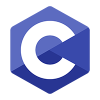
-
1297회 연결
-
- 관련링크 : https://aws.amazon.com/ko/s3/724회 연결
본문
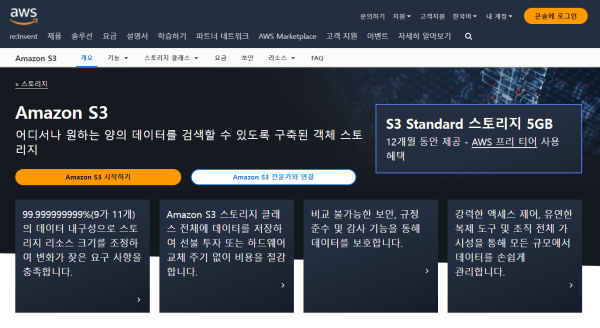
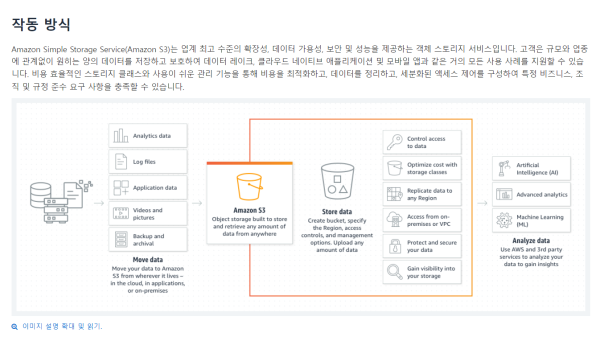
Amazon Web Services ( AWS ) S3 를 드라이브 이용하는 방법에 대해 기술한다.
1) Centos 계열 혹은 Amazon Linux 기준
2) centreor 라는 S3 는 만들어진 상태라고 생각하고
3) Identity and Access Management(IAM) 에서 보안자격증명에서 액세스 키가 Command Line Interface(CLI) 로 만들어진 상태
yum -y update
yum -y install automake fuse fuse-devel gcc-c++ git libcurl-devel libxml2-devel make openssl-devel
git clone https://github.com/s3fs-fuse/s3fs-fuse.git
cd s3fs-fuse
./autogen.sh
./configure
make
make install
#
echo "AWS_ACCESS_KEY_ID:AWS_SECRET_ACCESS_KEY" > /etc/passwd-s3fs
chmod 600 /etc/passwd-s3fs
mkdir /s3
s3fs centreor /s3 -o allow_other,passwd_file=/etc/passwd-s3fs
이후 reboot 이 후에도 드라이브로 mount 가 되어 있기를 바라면
/etc/fstab 하단에 아래 줄을 추가한다.
s3fs centreor /s3 -o allow_other,passwd_file=/etc/passwd-s3fs
이 적용은 다른 사용자 EC2 에서 가능하다.
AWS CLI 를 사용하기 위해서는
aws configure
위 명령을 실행하고
앞서 설정한 AWS Access Key ID, AWS Secret Access Key
그리고 Default region name ( 한국 : ap-northeast-2 )
Default output format 는 값없이 엔터를 실행하면
aws 접근 환경이 설정되고 aws cli 명령인
aws s3 ls s3://bucket-name ( 목록 )
aws s3 cp /path/to/local/file s3://bucket-name/path/to/destination/ --recursive ( 복사 )
aws s3 ls s3://your-bucket-name/path/to/folder/ --recursive ( 폴더와 파일 목록 )
aws s3 ls s3://your-bucket-name/path/to/folder/ --recursive --human-readable --summarize ( 파일 크기와 날짜 포함 )
위 명령어가 실행된다.





댓글목록0
댓글 포인트 안내